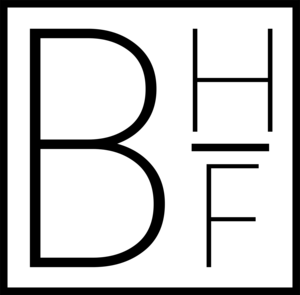As part of my new gig, I get to spend some time working on a Surface Pro 3 running Windows 10. That in and of itself is actually rather enjoyable, but when I try marrying my love for iOS-centric productivity tools with my newfound computing platform, things get a bit…messy.
Luckily, there's Breevy for all my text expansion needs, and 1Password has a Windows client. But there's one app that I rely on that doesn't have a presence (or a truly compatible counterpart) on Windows: OmniFocus.
OmniFocus is where my entire life exists in to-do list form. I rely on it to keep up with everything I do, and it's often one of the first apps I check in the morning, and one of the last ones I check at night. It's also incredibly complex -- it's possible to sort different tasks by project, context and even combine whole groups of them into particular perspectives. In other words, migrating to a new, cross-platform to-do list system isn't in the cards for me either.
To make OmniFocus work with the Surface, I tied together a bunch of different features that means I can now use Outlook on my Surface as an inbox for to-do list items that show up on my Macs and iOS devices. To set things up, you'll need an Exchange account, Outlook for Windows, and OmniFocus for iOS.
Step 1: Hook your iPhone or iPad up to the Exchange account, and make sure that the account is enabled to handle tasks. That should create a to-do list in Apple's built-in Reminders app for iOS called "Tasks" that syncs with the list of tasks in your exchange account. (It's easy enough to test this by adding a task in Outlook and seeing if it shows up on your iPhone.
Step 2: Open OmniFocus on your iPhone or iPad, and go to Settings > Capture Reminders. Toggle "Reminders Capture" on, and then check the Tasks list in the list of possible reminders. Now, whenever you add a task in Outlook, it should sync to the iPhone, and then add itself to OmniFocus's inbox.
Step 3: To take that one step further, it's possible to use Siri to add tasks to the OmniFocus inbox by going to Settings > Reminders > Default List and setting Tasks as the default list. Now, when you say "Hey Siri, remind me to take out the trash," Apple's virtual assistant will create a "Take out the trash" reminder in the Tasks list, which will then sync to OmniFocus!
It's not a fully-featured OmniFocus client on my Surface (which I would love) but for me, it's the next best thing.